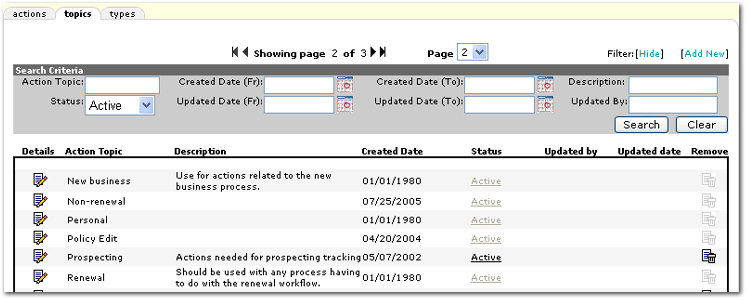Adding Action Topics
Topics are unique and allow grouping of like items together. When an organization is created, some topics are added by default. When customizing topics, the default topics that are necessary in Nexsure have a dimmed Remove  icon so that they cannot be accidentally removed.
icon so that they cannot be accidentally removed.
Note: Topics that are currently in use with activity in Nexsure cannot be removed but can be made Inactive.
To Add an Action Topic
- On the Utility menu, click SETUP.
- In the Setup Console, click Actions.
- Click the topics tab.
- Search the existing topics before adding a new topic to avoid adding a duplicate. Click [Show] to view the filters available when searching for existing topics. The Search Criteria screen is displayed.
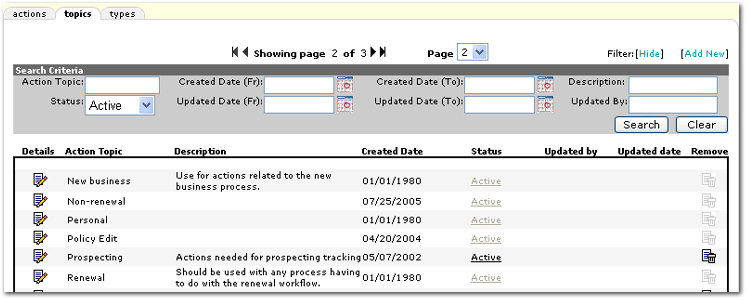
- In the Search Criteria screen, the following search options are available:
- Action Topic: The title of the topic.
- Status: Whether the topic is Active or Inactive.
- Created Date (Fr): Click the Calendar
 icon to select the beginning date in a date range. A date range can be selected to return all topics with a Created Date in the date range.
icon to select the beginning date in a date range. A date range can be selected to return all topics with a Created Date in the date range.
- Updated Date (Fr): Click the Calendar
 icon to select the beginning date in a date range. A date range can be selected to return all topics with an Updated Date in the date range.
icon to select the beginning date in a date range. A date range can be selected to return all topics with an Updated Date in the date range.
- Created Date (To): Click the Calendar
 icon to select the ending date in a date range. A date range can be selected to return all topics with a Created Date in the date range.
icon to select the ending date in a date range. A date range can be selected to return all topics with a Created Date in the date range.
- Updated Date (To): Click the Calendar
 icon to select the ending date in a date range. A date range can be selected to return all topics with an Updated Date in the date range.
icon to select the ending date in a date range. A date range can be selected to return all topics with an Updated Date in the date range.
- Description: The Description entered when the topic was created.
- Updated By: The name of the logged-in staff member that last updated the topic.
- Search: Click Search to conduct a topic search using the search criteria selected.
- Clear: Click Clear to remove all search criteria.
- The following options are available in the search results:
- Details: Opens the Update Existing Action Topic dialog box where changes can be made to the Status and Description.
- Status: Hyperlink to change status if necessary.
- Remove: Only topics that are not currently in use can be removed. If a topic is a system action, the Remove
 icon is unavailable.
icon is unavailable.
- If the topic to add is not found in the search, click [Add New]. The Add New Action Topic dialog box is displayed.

- In the Topic box, enter a name for the new topic.
- In the Status list, select whether or not the new topic will be set to Active. If a topic is Inactive, the topic will not be available for selection when adding a new action. Any actions that were previously created using that topic will remain unchanged. If an action topic is Inactive, any action types associated with that topic will not be displayed on the actions tab.
Note: The Status cannot be changed to Inactive on Nexsure system topics..
- In the Description box, enter a description for the new topic. The description is for setup only and will not be displayed on the action.
- Click Save to add the new topic to the topics tab.
Or
Click Cancel to return to the topics tab without saving any information.
Setup > Actions
Actions Overview
Adding Action Types
![]() icon so that they cannot be accidentally removed.
icon so that they cannot be accidentally removed.